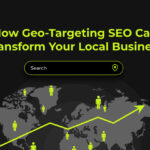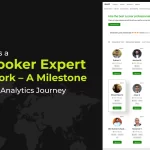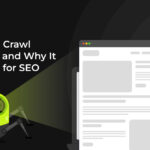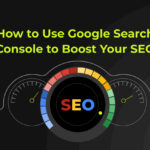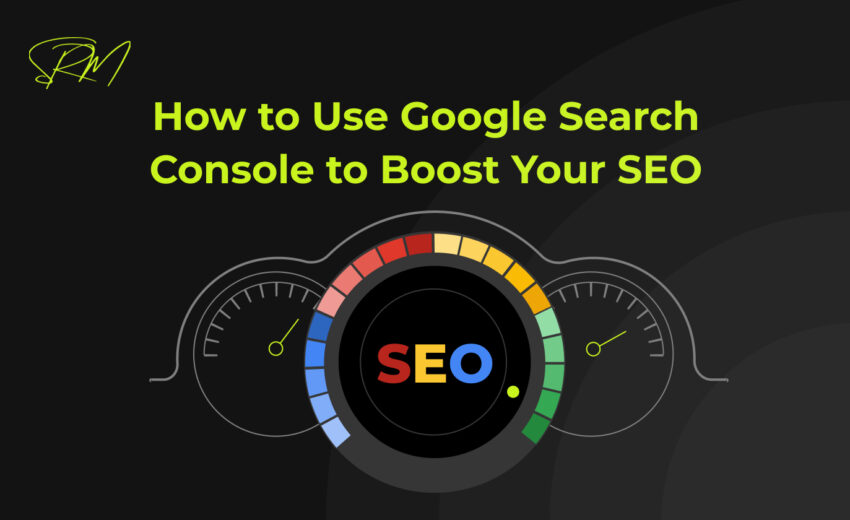
If you want more people to find your website through Google, Google Search Console (GSC) is your best friend. It’s a free tool by Google that shows you how your website performs in search results and gives you tips to improve your SEO (Search Engine Optimization).
You’ll learn how to connect and use Google Search Console step by step to help more people find your website and improve your rankings on Google.
What Is Google Search Console?
Google Search Console is a free service offered by Google that helps website owners monitor, maintain, and troubleshoot their site’s presence in Google Search results.
With it, you can:
- See which keywords people use to find your website
- Know how many clicks your website gets from Google
- Submit your sitemap for better crawling
- Fix errors that stop Google from indexing your pages
- Find out which websites link to yours
In short, it’s a must-have tool for anyone serious about SEO.
Step 1: Setting Up Google Search Console
Getting started with Google Search Console is easy and only takes a few minutes.
Here’s how to do it:
- Go to https://search.google.com/search-console
- Log in using your Google account
- Click on “Add property” and enter your website URL
- Choose a verification method. You can:
- Upload an HTML file to your site
- Add a meta tag to your homepage
- Use your domain name provider
- Use Google Analytics (if already set up)
- Upload an HTML file to your site
Once verified, Google will start collecting data. It may take a few hours or a day to see full results.
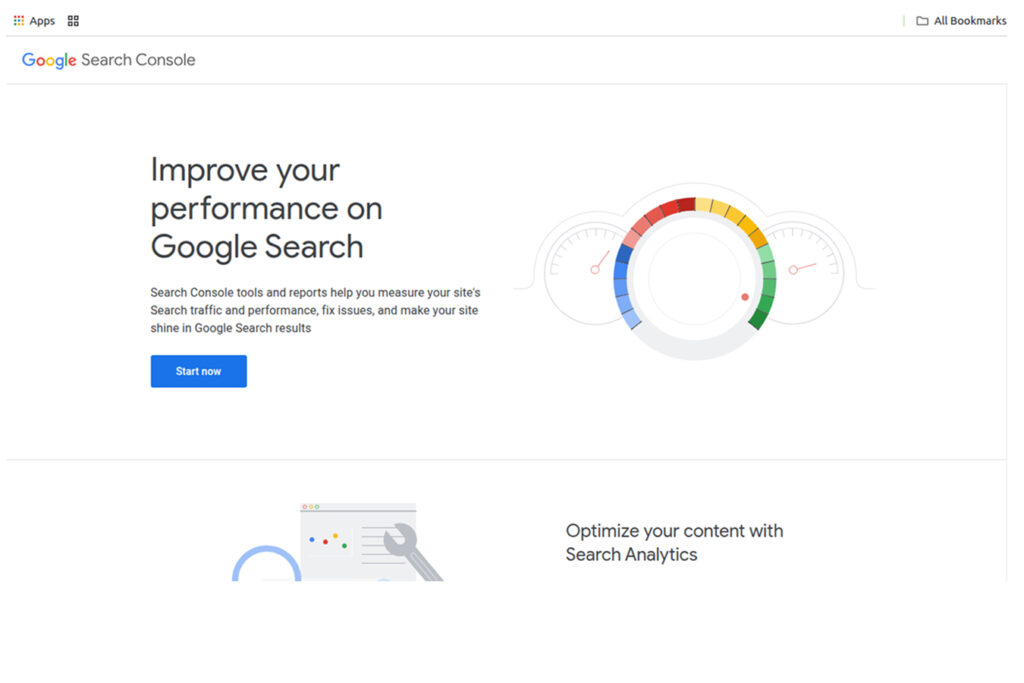
Step 2: Understand the Performance Report
After setting up GSC, the Performance report is the first thing you should check.
This section shows:
- Total Clicks: How many people clicked your website from search results
- Impressions: How many times your website appeared in search results
- Average CTR (Click-Through Rate): The percentage of people who clicked your site after seeing it
- Average Position: The average ranking of your website on Google
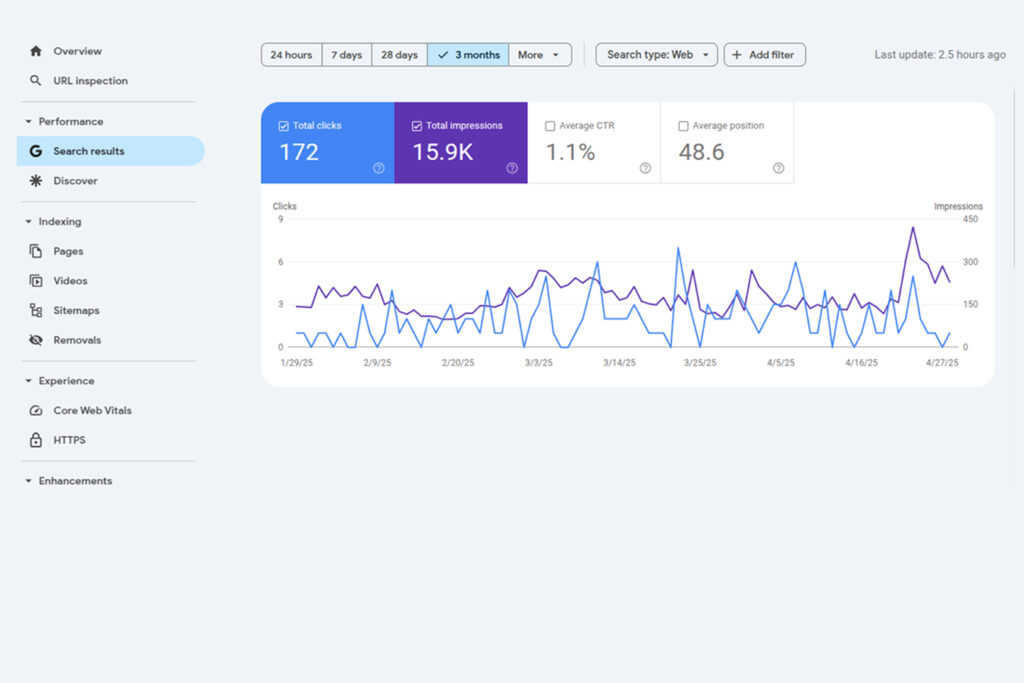
How This Helps SEO:
Understanding how the Performance report helps your SEO is key to growing your website traffic. By checking which keywords bring you traffic, you can get valuable insights into what your audience is actually searching for. This allows you to optimize your content around those keywords, making it more relevant and visible. Additionally, if you find pages that are ranking on page 2 of Google (positions 10–20), you have a great opportunity to improve them with better content, internal linking, and keyword usage to push them to page 1. Updating your content to match what people are searching for also keeps your website fresh and aligned with user intent, which Google rewards with higher rankings. All of this combined helps you stay ahead in the SEO game.
💡 Tip: Focus on improving CTR by writing better meta titles and descriptions that attract clicks.
Step 3: Discover Keywords That Work
In the Performance report, you’ll see a tab called “Queries.” These are the actual search terms people use to find your site.
What you can do with this data:
- Add high-performing keywords naturally into your content
- Find keywords you’re ranking for but not targeting yet
- Create new content around these keywords
Example: If people are searching for “affordable skincare tips” and landing on your blog, you can create more posts around skincare routines, affordable beauty products, and so on.
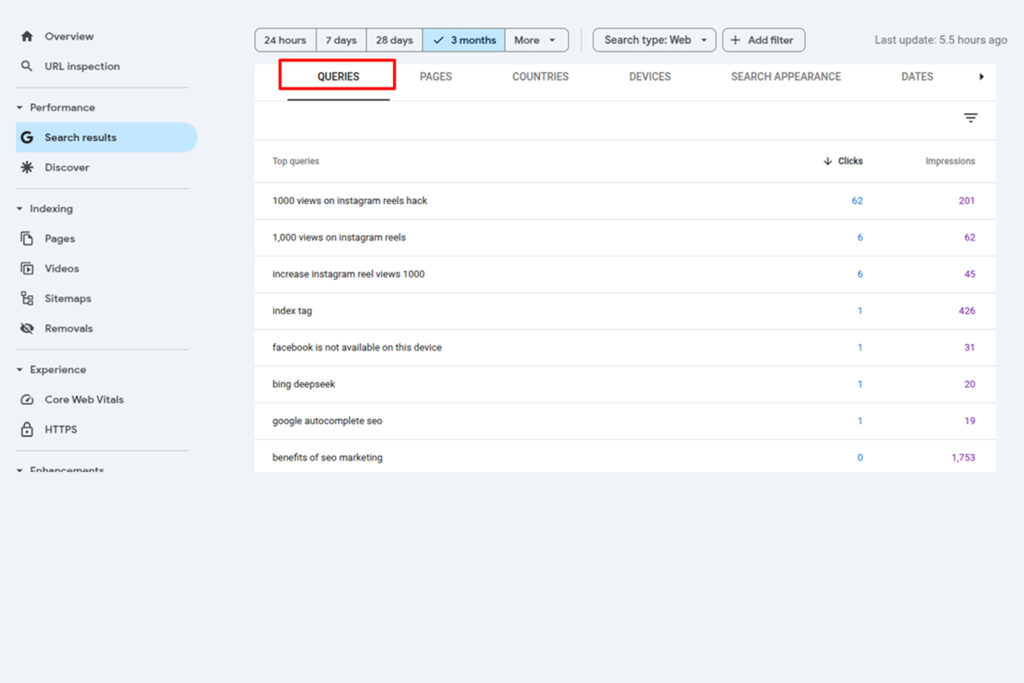
Step 4: Submit Your Sitemap
A sitemap is a file that tells Google which pages to crawl and index on your site. It works hand-in-hand with the index tag, which tells search engines whether a specific page should be included in their index or not.
For example, a page with a “noindex” tag won’t appear in search results even if it’s listed in the sitemap. That’s why it’s important to ensure your important pages have the correct index tags and are included in your sitemap. If you don’t have a sitemap yet, you can easily create one using tools like Yoast SEO (for WordPress) or XML-Sitemaps.com.
How to submit it:
- Go to the Sitemaps tab in GSC
- Enter your sitemap URL (usually something like yoursite.com/sitemap.xml)
- Click Submit
This helps Google crawl your site faster and more efficiently.
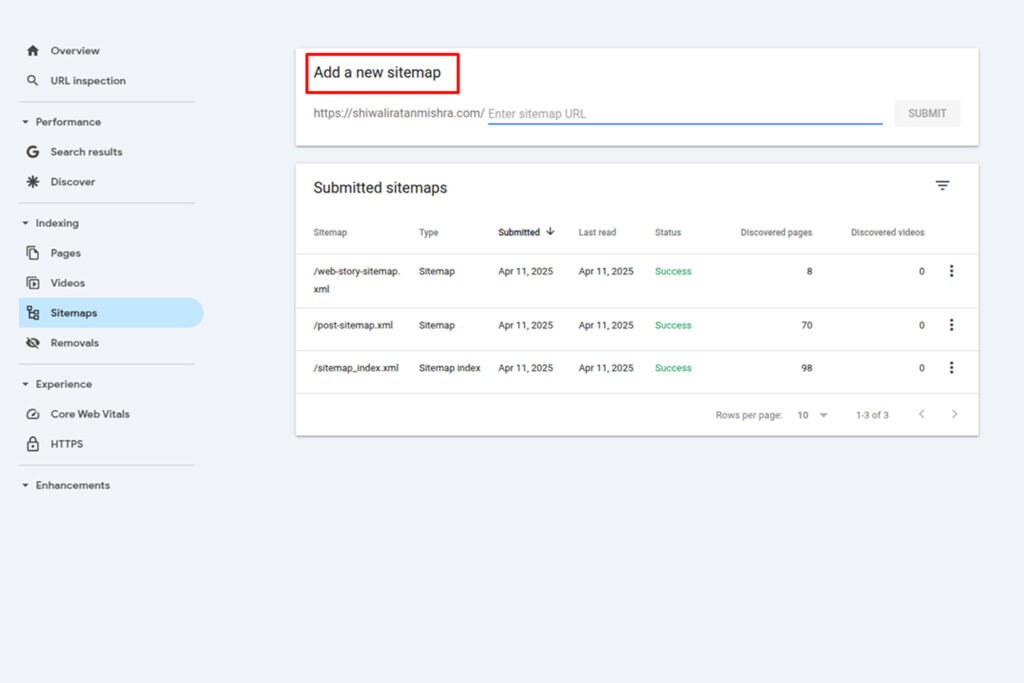
Step 5: Fix Coverage Issues
The Coverage section in Google Search Console is where you can find details about any problems Google encounters when crawling and indexing your site. Fixing these issues is crucial because errors can prevent your pages from appearing in search results. Here’s a breakdown of the most common issues you might see:
404 errors (Page not found): These errors occur when a page on your site has been deleted or moved, and Google can’t find it. If users or search engines land on these pages, they’ll see a “Page not found” message. Too many 404s can negatively affect user experience and SEO. You should either restore the missing content or redirect the URL to a relevant live page.
Server errors: These happen when your website’s server fails to respond properly when Google tries to access it. This could be due to server overload, maintenance, or misconfiguration. If Google repeatedly runs into server errors, it may temporarily stop crawling your site. Fixing server errors often requires technical support from your hosting provider.
Redirect errors: Redirects are used to send users and search engines from one URL to another. However, if redirects are broken, loop indefinitely, or lead to dead ends, they can confuse Google’s crawlers. Redirect errors need to be fixed so that every redirection points clearly to a valid and useful page.
Excluded pages: These are pages Google has decided not to index for various reasons. Some may be intentionally excluded (like admin or login pages), but others might be missed due to technical issues, duplicate content, or the use of “noindex” tags. It’s important to review these pages and ensure that any valuable content isn’t accidentally being ignored by search engines.
By regularly monitoring and resolving these coverage issues, you help Google crawl and index your site more effectively, which ultimately improves your visibility in search results.
How to fix it:
Click on each issue to see details. GSC often gives suggestions. After fixing, use the “Validate Fix” button to let Google know the problem is resolved.
Step 6: Improve Mobile Usability
With more people using smartphones, Google now uses mobile-first indexing. That means your mobile site version is what Google looks at first.
In GSC’s Mobile Usability report, you can check:
- If your text is too small to read
- If clickable elements are too close
- If the content doesn’t fit the screen
Fixing these problems helps improve user experience and boosts your SEO.
Step 7: Use the URL Inspection Tool
Want to check how a specific page is performing or whether it’s indexed? Use the URL Inspection Tool.
You can:
- Check if the page is in Google’s index
- View crawl and mobile usability reports
- Request indexing for new or updated pages
This is helpful when you publish new content and want Google to crawl it quickly.
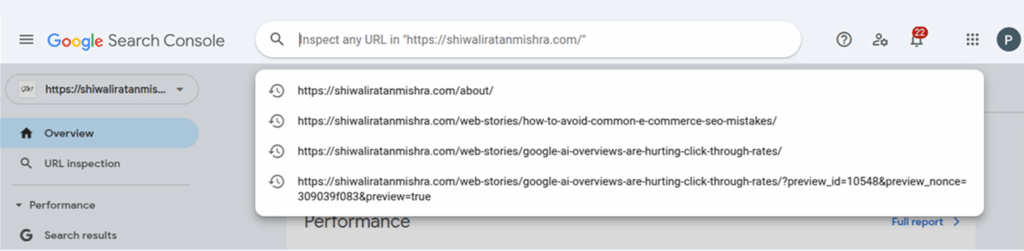
Step 8: Track Backlinks to Your Website
Links from other websites (called backlinks) are an important SEO ranking factor.
In GSC, go to the Links section:
- Under Top linking sites, you can see who links to you
- Under Top linked pages, you can find your most linked pages
Use this data to:
- Build more relationships with sites that already link to you
- Identify spammy backlinks you might want to disavow
- Understand which pages are most popular
Step 9: Monitor Your Progress and Keep Optimizing
SEO is not something you do just once—it’s something you need to work on regularly. Google Search Console (GSC) helps you do that. By checking it often, you can see how your keywords are ranking and whether your site is moving up or down in search results. GSC also shows you new errors that may come up, so you can fix them before they affect your traffic.
You can also find out which content is doing well, so you know what your visitors like and can create more similar content. Over time, you’ll be able to see how your SEO changes are helping—whether you’re getting more clicks or better rankings. One of the biggest SEO marketing benefits is being able to measure what’s working and keep improving for long-term success.
To understand your visitors even better, you can use GSC along with Google Analytics. This gives you more details about how people use your site, how long they stay, and whether they take action like signing up or buying something. By keeping an eye on all this, you can keep improving your website and grow your traffic steadily. SEO Expert Shiwali Ratan Mishra can help you make the most of these tools to boost your visibility and results.
Final Thoughts
Google Search Console is more than just a tool—it’s your SEO partner. By using it regularly, you can:
- Understand how people find your website
- Identify and fix problems before they affect rankings
- Improve your content based on real search data
- Increase your visibility and traffic in Google search
Best of all? It’s completely free.
Whether you’re a beginner or a seasoned SEO expert, GSC gives you the tools to succeed.