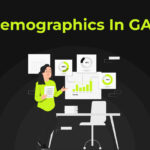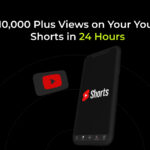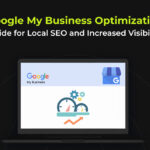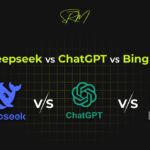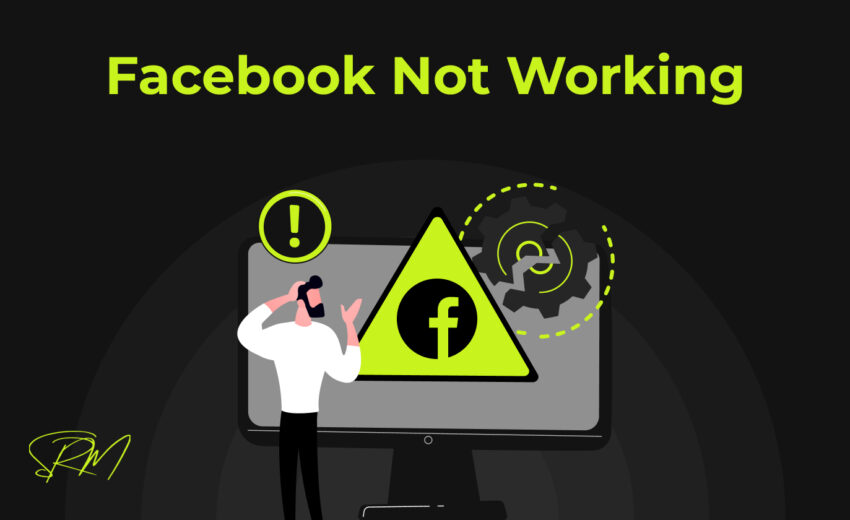
Facebook is one of the most popular social media platforms in the world, and it’s become a part of daily life for millions of people. Whether you’re using Facebook to catch up with friends, follow brands, or share your latest photos, it can be incredibly frustrating when the app or website stops working. If you’re experiencing issues with Facebook not working on your device, don’t worry – you’re not alone! Many users face these challenges, but fortunately, most problems can be solved with a few simple troubleshooting steps.
Check Facebook’s Server Status
Before diving into troubleshooting on your own device, it’s important to check if the issue is on Facebook’s end. Sometimes, Facebook servers can experience outages or technical difficulties, causing the platform to go down for users across the world.
To check if Facebook is experiencing an outage:
Visit a website like DownDetector: DownDetector provides real-time updates on the status of websites and apps, including Facebook. You can see if others are reporting issues with the platform in your region.
Check Twitter for Updates: Often, Facebook will post updates on their official Twitter account regarding server issues. You can also search for the hashtag #FacebookDown to see if the problem is widespread.
If you discover that Facebook’s servers are down, the only solution is to wait for Facebook to resolve the issue. However, if everything seems fine on Facebook’s end, continue with the steps below to troubleshoot the problem on your device.
Restart Your Device
Sometimes, the simplest solution can be the most effective. If Facebook is not working on your device, try restarting it. Whether you’re using a smartphone, tablet, or computer, restarting can help resolve minor software glitches or connection issues that might be preventing Facebook from loading properly.
To restart your device:
On smartphones or tablets: Hold down the power button, then slide to restart or press “Restart” if the option appears.
On computers: Close all applications, then restart the computer by clicking the “Start” menu and selecting “Restart.”
Once your device has restarted, open Facebook again to see if it works properly.
Update the Facebook App
If you’re using the Facebook app on a smartphone or tablet, an outdated version of the app could be causing issues. Facebook regularly releases updates to fix bugs, improve performance, and add new features. If you haven’t updated the app in a while, the outdated version may be the source of your problems.
To update the Facebook app:
On Android devices: Open the Google Play Store, search for “Facebook,” and click “Update” if available.
On iOS devices: Open the App Store, tap your profile icon in the top-right corner, and scroll down to find available updates. Tap “Update” next to Facebook.
After updating the app, open it again and see if Facebook is working correctly.
Clear Cache and Data (For Mobile Users)
If Facebook is still not working after a restart and update, clearing the cache and data on your mobile device might help. Over time, apps like Facebook store temporary data in the cache, which can become corrupted and cause problems with functionality.
To clear cache and data on Android:
- Go to Settings > Apps > Facebook.
- Tap Storage.
- Tap Clear Cache to remove temporary files, or Clear Data to remove app data (this may require you to log in again).
For iOS devices, you’ll need to delete the Facebook app and reinstall it:
- Hold the Facebook app icon and tap Remove App.
- Go to the App Store, search for Facebook, and reinstall it.
Check Your Internet Connection
If your internet connection is slow or intermittent, Facebook may not load properly. A weak Wi-Fi signal or mobile data connection can cause Facebook to freeze, not load images, or crash completely.
To check your internet connection:
For Wi-Fi: Ensure you’re connected to the right network. Try restarting your router or connecting to a different network to test if the issue is with your Wi-Fi.
For mobile data: Ensure that your mobile data is turned on and that you have a strong signal. Try toggling airplane mode on and off or restarting your phone to refresh the connection.
You can also try opening other websites or apps to confirm whether the issue is with your internet connection or specifically with Facebook.
Disable VPN or Proxy
If you’re using a VPN (Virtual Private Network) or proxy server on your device, it may be interfering with Facebook. VPNs are useful for privacy and security, but they can sometimes cause issues with certain apps and websites, including Facebook.
To disable VPN or proxy:
- On Android: Go to Settings > Network & Internet > VPN, and turn off the VPN.
- On iOS: Go to Settings > General > VPN, and disable it.
- On a computer: Disconnect from the VPN by closing the VPN app or turning it off in your system preferences.
After disabling the VPN or proxy, open Facebook again to see if it works properly.
Try a Different Browser (For Desktop Users)
If you’re using Facebook on a web browser and it’s not working, the issue might be with your browser. Try using a different browser to see if the problem persists. Facebook is compatible with most popular browsers, but some browsers may have settings or extensions that interfere with Facebook’s functionality.
To troubleshoot on a desktop browser:
Try using Chrome, Firefox, Safari, or Edge if you’re experiencing issues in one particular browser.
Clear your browser cache: Sometimes, a browser’s cache can cause issues with loading websites. Go to your browser’s settings and clear your cache and cookies.
After switching browsers or clearing your cache, open Facebook again to see if the issue is resolved.
Reinstall the Facebook App
If the previous steps haven’t worked, the next step is to uninstall and reinstall the Facebook app. This can help fix any issues caused by corrupted files or installation errors.
To reinstall the Facebook app:
- On Android: Go to Settings > Apps > Facebook > Uninstall.
- On iOS: Hold the Facebook app icon, tap Remove App, and confirm the action.
Once uninstalled, go to the App Store (iOS) or Google Play Store (Android) and reinstall Facebook.
Check Facebook Permissions (For Mobile Devices)
In some cases, Facebook may not function correctly if it doesn’t have the necessary permissions on your device. This is especially common for mobile users.
To check Facebook’s permissions:
- On Android: Go to Settings > Apps > Facebook > Permissions, and ensure that necessary permissions like camera, microphone, and storage are enabled.
- On iOS: Go to Settings > Facebook, and toggle on the necessary permissions.
After enabling permissions, try reopening Facebook to see if it works as expected.
Contact Facebook Support
If none of the above solutions work, the issue may be more complex and require further assistance. You can contact Facebook support for help troubleshooting your issue. Visit the Facebook Help Center or use the Report a Problem feature in the app to reach out for support.
Conclusion
Facebook not working on your device can be frustrating, but with these step-by-step solutions, you can resolve most issues quickly and easily. Start by checking for server problems, then follow through with troubleshooting steps like restarting your device, updating the app, and checking your internet connection. If you continue to experience issues, don’t hesitate to reach out to Facebook support for further assistance.
Frequently Asked Questions (FAQ’s)
Why is my Facebook not working?
If your Facebook isn’t working, it could be due to several reasons, such as poor internet connection, an outdated app version, or server issues. Try restarting the app or browser, checking your internet connection, or updating the app to resolve the issue.
When did Facebook stop working?
Facebook might stop working temporarily due to technical difficulties or scheduled maintenance. If you’re unable to access Facebook, check for official announcements or visit a status-checking site to see if there’s an ongoing issue.
How do I clear the cache on Facebook?
To clear Facebook’s cache on your mobile device, go to the settings of the Facebook app and clear its cache from the app settings. On a web browser, clearing your browser cache might also help solve the problem.
How do I refresh Facebook?
Refreshing Facebook can be done by simply reloading the page on your web browser or pulling down on your mobile app screen. This will reload the content and potentially fix minor loading issues.
Why am I getting an error performing query on Facebook?
An error while performing a query on Facebook could be caused by server issues, incorrect settings, or a temporary glitch. Try refreshing the page, logging out and back in, or checking for updates to resolve the error.