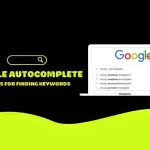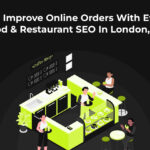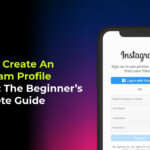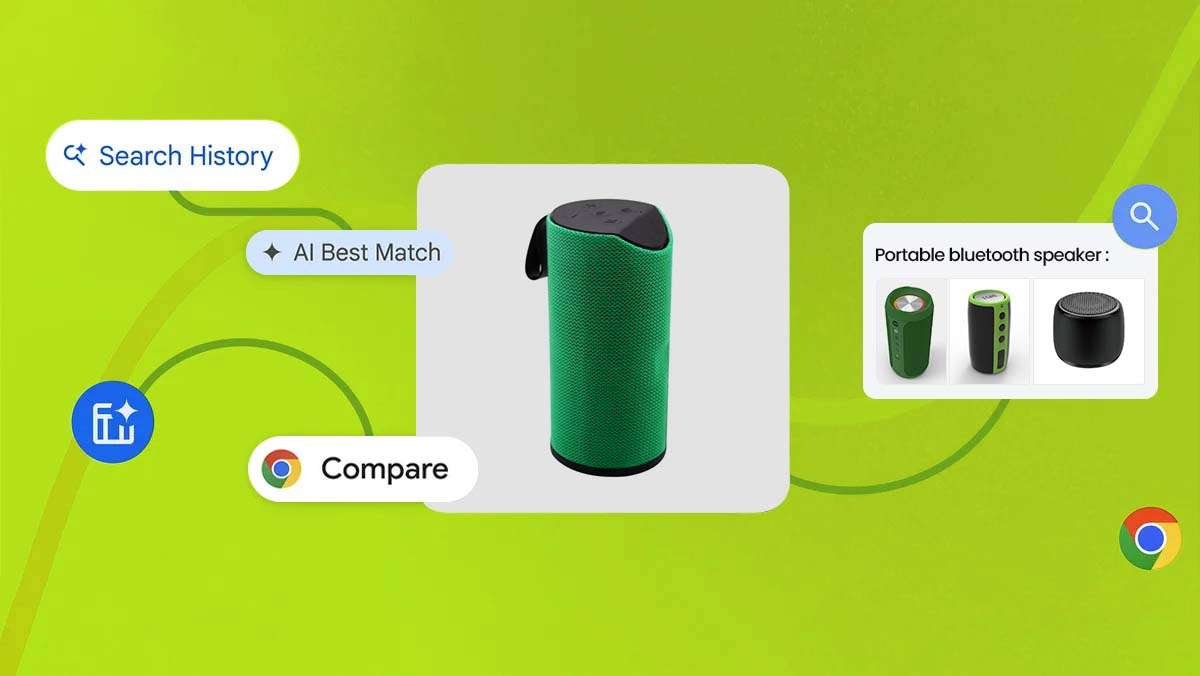
Chrome has always been at the forefront of innovation, making your browsing experience faster, safer, and more efficient.
Over the years, AI has played an important role in enhancing these experiences, from protecting you against malicious sites to offering real-time captions and helping you stay organized online. Now, Chrome is introducing three new AI features, powered by Google’s advanced AI and Gemini models, that will take your browsing to the next level.
See how Chrome’s new AI features, including Google Lens for desktop and Tab compare, can help you get things done more easily on the web.
1. Search Smarter with Google Lens on Desktop
Google Lens has revolutionized how we search on our phones, allowing us to explore the web simply by using images. Now, this powerful tool is coming to your Chrome desktop. With the latest update, you can effortlessly select, search, and inquire about anything you see on a webpage—without leaving your current tab.
To use this feature, click the Google Lens icon in the address bar or access it through the right-click or three-dot menu. Once you make a selection, you will see related images and search results in a side panel. With multisearch, you can refine your results by color, brand, or other details. You can even ask follow-up questions to dive deeper into the topic. Depending on your query, Chrome might present an AI Overview, offering you the most relevant information from across the web—all in one place.
➡️ Bonus tip: This is great for students, designers, and researchers who often need to look up visual content or technical terms from within an article, image, or chart—no need to open another tab!
2. Simplify Shopping with Tab Compare
Shopping online often involves juggling multiple tabs to compare products, prices, and reviews—a task that can quickly become overwhelming. Enter Chrome’s new Tab Compare feature. Rolling out in the U.S. over the next few weeks, this feature uses AI to generate a comprehensive comparison of products across your open tabs, making your decision-making process easier and more informed.
For instance, if you are searching for the perfect Bluetooth portable speaker for your next adventure, Chrome will suggest generating a comparison table that consolidates all the essential details—such as specs, prices, and ratings—into one tab. No more endless tab switching; Chrome brings everything you need into one view.
✅ Pro Tip: Tab Compare is also helpful for comparing hotels, travel options, laptops, and even clothing. It helps you save time and avoid decision fatigue.
3. Rediscover Sites with AI-Enhanced Browsing History
We have all been there—you remember visiting a site last week, but you can’t quite recall its name or how to find it again. Chrome’s new AI-powered history search is here to help. Launching soon in the U.S., this feature allows you to search your browsing history in a more conversational way.
Simply type something like, “What was that ice cream shop I looked at last week?” into your history, and Chrome will show you the relevant pages. This optional feature can be easily toggled on or off in your settings, ensuring your privacy. Importantly, no data from incognito mode will be included in these searches.

💬 User Tip: Think of this like having a memory assistant that recalls where you’ve been online—even if you forgot the site name, product, or article headline.
Chrome’s Commitment to a More Helpful Browsing Experience
With these AI-driven updates, Chrome is making it easier to find the information you need and complete tasks more efficiently. As AI continues to evolve, you can expect even more features designed to make your browsing experience seamless and more intuitive. This article was inspired by insights from the original blog post available at this link. Stay tuned for more exciting updates from Chrome! Try these features and notice the difference in how quickly and smoothly you can work, shop, and explore online.
Don’t forget to update your Chrome to access the latest AI tools. Discover how AI tools in Chrome can boost your SEO workflow—reach out to Shiwali Ratan Mishra for personalized insights.
Frequently Asked Questions (FAQ)
Is Google Lens on desktop available to everyone now?
Yes, it’s rolling out widely. Just update your Chrome browser and look for the Lens icon in the address bar or right-click menu.
How do I turn on the Tab Compare feature?
There’s no setup needed. Once the feature rolls out (starting in the U.S.), Chrome will automatically detect when you’re comparing products and offer a suggestion to consolidate them into a comparison tab.
Will Chrome’s AI history search track everything I do?
No. The history search only includes data from your regular browsing—not from Incognito mode. The feature is optional and can be toggled off in Chrome’s settings.
Are these features available on mobile Chrome?
Currently, Google Lens is available on mobile, but features like Tab Compare and AI history search are desktop-only for now.
Is my data shared with Google when using these AI tools?
Google uses AI to enhance your browsing while prioritizing privacy. The data used is stored securely, and features like history search are opt-in only. You’re in control of your settings.