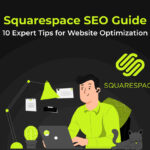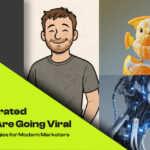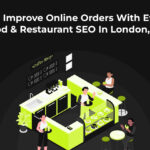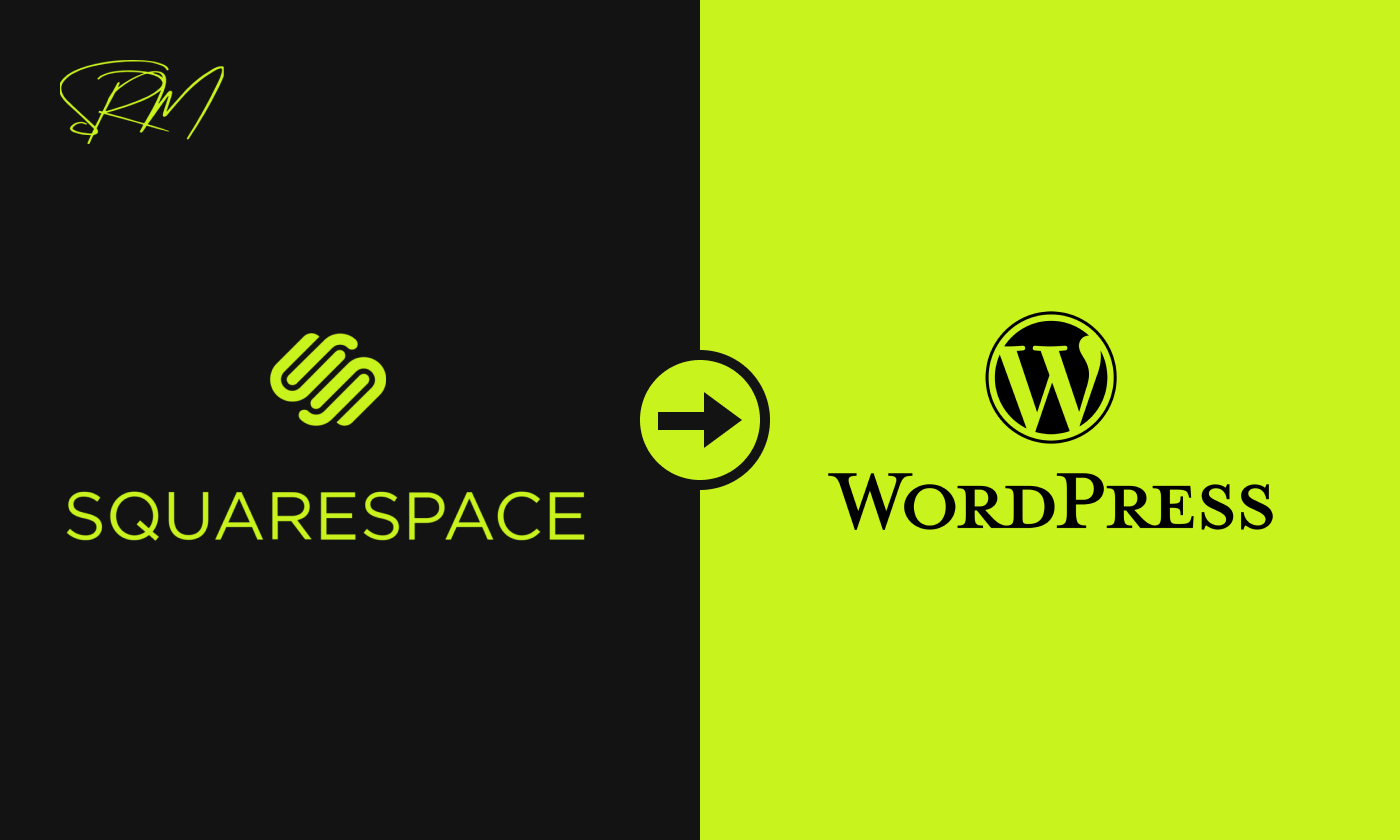
Migrating from Squarespace to WordPress means moving your website’s content, design, and features to a new platform. This change can affect your site’s SEO, so it’s important to plan carefully. To keep your search rankings strong, you’ll need to make sure all your content transfers correctly and that your site stays optimized. Things to consider include keeping URLs consistent, setting up 301 redirects, and making sure on-page SEO elements like titles and descriptions are updated. By taking these steps, you can help ensure a smooth move while protecting your SEO.
Pre-Migration Preparations
Before moving your website to a new platform, it’s important to back up all your data. This way, if anything goes wrong during the move, you can restore your site without losing any important information. Backing up also helps protect your site from unexpected problems like security issues or server failures.
Backing Up Your Website Content
Make sure to create a full backup of your website before starting the migration. This should include all your pages, posts, media files, and settings. You can use simple backup tools like UpdraftPlus or BackupBuddy for WordPress to ensure that your backup is complete and can be restored easily if needed.
Choosing the Right Hosting Provider
The hosting provider you choose affects your site’s speed and security. Look for one that offers fast load times, good security, and reliable uptime. Managed WordPress hosting services like Kinsta and WP Engine are designed specifically for WordPress websites. They offer features like automatic updates, better caching, and expert support. Though they may cost a bit more, they provide great value for those looking for better performance and peace of mind.
By making sure you back up your site properly and pick a good hosting provider, you can protect your website and ensure a smooth experience for your visitors.
Exporting Content from Squarespace
When moving from Squarespace to WordPress, it’s important to know what content can and cannot be exported. Squarespace allows you to export certain types of content, including:
- Pages: You can export standard pages like your homepage, about page, and contact page. However, custom layouts or designs may need to be adjusted in WordPress.
- Blog Posts: Posts from your main blog page will be included in the export file, along with their dates and content.
- Media Files: Images and other files linked within your pages and posts will be included, but you might need to fix their links in WordPress later.
Some content, however, cannot be exported:
- Additional Blog Pages: If you have more than one blog page or categories, only posts from the main blog page will be exported. Others must be moved manually.
- Products and Events: Items in your online store and event listings won’t be included in the export and will need to be recreated in WordPress.
- Design Elements: Custom design settings like CSS, HTML, or layout changes are not part of the export and will need to be rebuilt in WordPress.
Here’s how to export your content:
- Set Your Site to Public: Make sure your Squarespace site is set to ‘Public’; otherwise, the export option won’t work.
- Go to the Export Panel: Navigate to Settings > Advanced > Import/Export in the Squarespace menu.
- Start the Export: Click Export and choose the WordPress icon. This will begin the process of generating your export file.
- Download the File: Once the export is finished, download the XML file that contains your pages, blog posts, and media.
This file will be imported into WordPress during the migration. Keep in mind that some things, like products or event pages, will need to be added manually. Also, your site’s design will need to be recreated in WordPress. With careful planning, you can make the move from Squarespace to WordPress smoothly and efficiently.
Setting Up WordPress
Setting up WordPress on your hosting server is straightforward if you follow a few key steps. Start by installing WordPress through your hosting provider’s control panel using tools like Installatron or Softaculous, which make the process simple. During the installation, set up important SEO options, like choosing a permalink structure that uses post names. This helps make your URLs more user-friendly and easier for search engines to understand.
Next, pick an SEO-friendly theme that is fast, mobile-responsive, and well-coded to improve your site’s speed and user experience. Popular options like Astra, GeneratePress, and OceanWP are great choices because they’re easy to customize and designed to help with SEO. Taking these steps will give your website a solid foundation to perform well in search results.
Importing Content into WordPress
To move your site from Squarespace to WordPress, use the WordPress Importer tool. In your WordPress dashboard, go to Tools > Import, and install the importer if it’s not already there. Then, upload the XML file you exported from Squarespace. Assign authors and make sure to check the option to import media files. This will bring your content and media into WordPress.Once the import is done, check if all your images and files are showing correctly. If anything is missing, you can use plugins like “WP All Import” or upload the files manually using FTP to the wp-content/uploads folder. These steps will help you complete the move easily
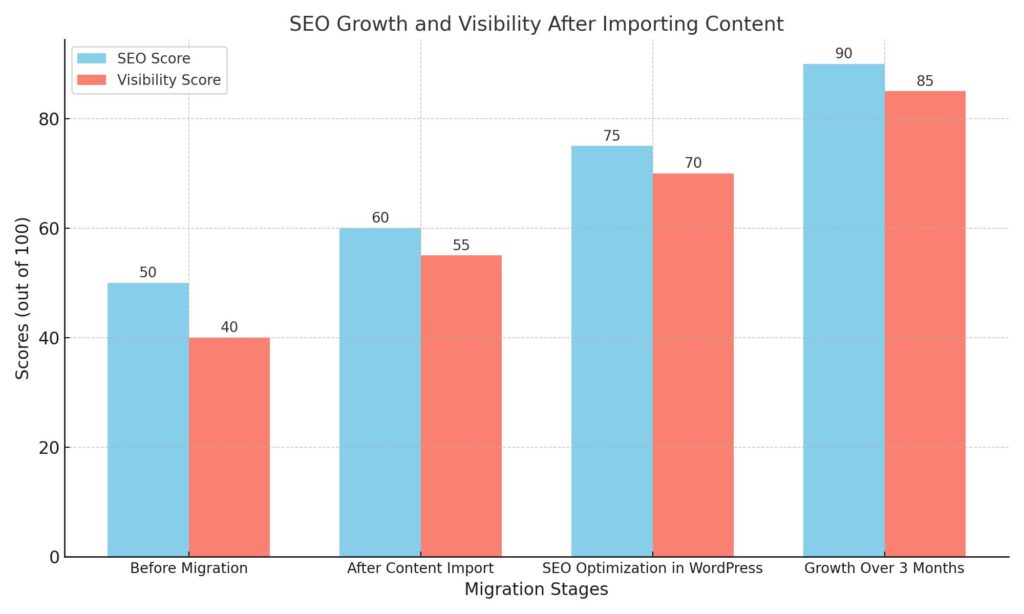
Updating Internal Links and URLs
When moving your website from Squarespace to WordPress, it’s important to keep the same URL structure so that your links don’t break and your SEO remains strong. WordPress lets you change your URLs to match the old ones, helping avoid issues. After transferring your content, make sure to update the links inside your pages and posts to match the new WordPress URLs. This will make it easier for users to navigate and for search engines to find your pages. If you’re not sure how to do this, it’s a good idea to get help from a WordPress development expert to make the process smoother.
Final Thoughts
To wrap up, moving your site from Squarespace to WordPress requires some important steps to keep your SEO strong. Make sure you maintain the same URL structure, update your links, and set up redirects to avoid losing traffic. After the move, keep working on improving your WordPress site by adding good content, getting backlinks, and making sure your pages load quickly. If you need help, consider reaching out to WordPress SEO expert for advice. By staying on top of SEO, you can maintain good search rankings and keep your site successful in the long run.
Thinking of migrating from Squarespace to WordPress? Understand the SEO impact before making the switch. Get expert advice and ensure your site’s rankings stay strong during the transition. Contact us today for a seamless migration strategy!
Check out our latest blog on “E-Commerce Platforms”
Frequently Asked Questions (FAQ’s)
What are the benefits of switching from Squarespace to WordPress?
Switching from Squarespace to WordPress offers several benefits. You get greater customization options and access to thousands of plugins that enhance functionality. Additionally, WordPress is generally more SEO-friendly, helping your site rank better in search results.
Is it difficult to move from Squarespace to WordPress?
Moving from Squarespace to WordPress can be a bit challenging, but it’s not too difficult. While the process involves some manual work, like copying content and images, anyone can do it with the right guidance. Just follow the steps carefully, and you’ll be able to make the switch successfully.
Does Squarespace integrate with WordPress?
Connecting your Squarespace domain to WordPress.com is free if you have a paid plan. This means your domain will point to your WordPress.com site without showing “WordPress” in the web address. You’ll still renew your domain through Squarespace unless you decide to transfer it to WordPress.com.
Is WordPress faster than Squarespace?
Website speed is influenced by many factors, not just the platform you use. In general, WordPress can be faster than Squarespace, especially if you use caching plugins and choose good hosting.
What platform is Squarespace built on?
Squarespace operates on a unique platform created solely by the company. Unlike other web hosting services that use open-source platforms like WordPress or Joomla, Squarespace is a closed-source, all-in-one software solution. This means everything from the backend to the design tools is developed and maintained by Squarespace itself.