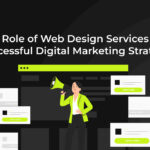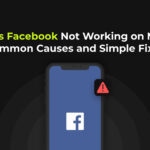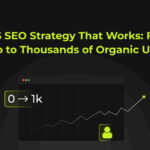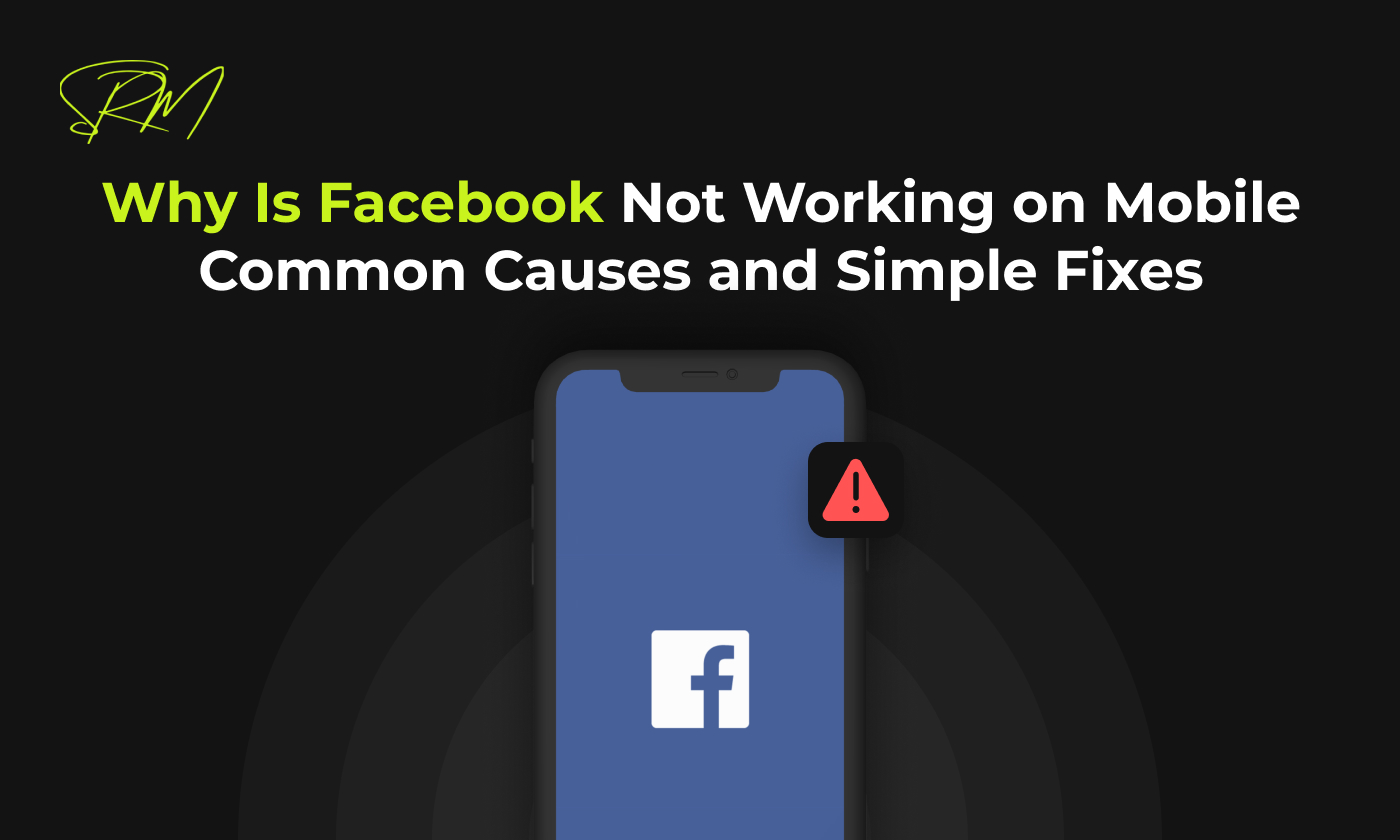
Facebook has become an essential part of daily life for millions of users around the world. Whether it’s to stay connected with friends and family, follow the news, or engage with communities, the app plays a central role in how people interact online. So, when Facebook suddenly stops working on your phone, it can be frustrating and confusing.
Fortunately, this is a common issue, and in most cases, it is easy to fix. Now, we will look at the most common reasons why Facebook might not be working on your mobile device and provide simple steps to help you resolve the issue quickly.
Common Reasons Why Facebook Is Not Working on Mobile
Before attempting to fix the issue, it helps to understand what might be causing it. Here are the most frequent culprits behind Facebook is not working properly on mobile devices:
1. Outdated App Version
If you have not updated the Facebook app in a while, it may no longer be fully compatible with your phone’s operating system. Developers release updates not only to add new features but also to fix bugs and ensure performance stability.
How to Update the Facebook App
On Android:
- Open the Google Play Store on your device.
- Tap the Profile icon in the top right corner.
- Select Manage apps & devices.
- Tap Updates available to see the list of apps that need updating.
- If Facebook appears in the list, tap Update next to it.
On iOS:
- Open the App Store on your iPhone or iPad.
- Tap your profile icon in the top right corner of the screen.
- Scroll down to see pending updates.
- Find Facebook in the list and tap Update.
Once updated, reopen the app and check if it is working properly. Regularly updating your apps helps prevent many performance related issues.
2. Unstable or Weak Internet Connection
Facebook relies on a stable internet connection to load your feed, notifications, and messages. A weak Wi-Fi signal or poor mobile data coverage can cause the app to lag, freeze, or fail to load completely.
How to fix
To resolve this, start by checking your internet connection. If you’re using Wi-Fi, try moving closer to the router or restarting it. If you’re on mobile data, toggle Airplane Mode on and off to reset the network, or switch between mobile data and Wi-Fi to see which offers better performance. You can also run a quick speed test using a browser to check your connection strength. If the issue persists, consider resetting your network settings or contacting your internet service provider.
3. Corrupted Cache or App Data
Over time, the Facebook app stores temporary data, or cache, to improve loading speeds and enhance user experience. However, if this data becomes corrupted, it can cause the app to behave unpredictably, crash frequently, or fail to load content properly. You might notice problems like a blank screen, slow loading times, or missing features. This issue is especially common if the app has not been closed or refreshed for a long period. Clearing the cache and app data can help reset the app without affecting your login credentials or saved settings.
Struggling with low visibility?
Lets’s optimize your site!
Struggling with low visibility?
Lets’s optimize your site!
How to Fix Corrupted Cache or App Data in the Facebook App
If your Facebook app is acting strange, like freezing, crashing, or not showing things properly, it might be because of corrupted cache or app data. This can happen when the app has been used a lot without restarting or updating. Clearing this data can help the app work better again without losing your login or settings.
On Android:
- Open Settings on your phone.
- Scroll down and tap on Apps or Apps & notifications depending on your device.
- Find and tap on Facebook from the list of installed apps.
- Tap on Storage & cache.
- First, tap Clear Cache to remove temporary files.
- If the problem persists, tap Clear Storage or Clear Data.
Note: This will reset the app to its default state, and you may need to log in again. - Reopen the Facebook app and check if the issue is resolved.
On iOS (iPhone/iPad):
iOS does not allow clearing app cache directly like Android, so the best way to remove corrupted data is to reinstall the app.
- Tap and hold the Facebook app icon on your home screen.
- Select Remove App, then tap Delete App to uninstall it.
- Open the App Store.
- Search for Facebook and tap the Download button to reinstall it.
- Open the app and log in with your credentials.
This process ensures all old or corrupted data is removed and replaced with a fresh, up-to-date version of the app. Regularly clearing cache (on Android) or reinstalling the app occasionally (on iOS) can help keep it running smoothly.
4. Incompatibility with the Device’s Operating System
Sometimes, a recent update to your phone’s operating system can create compatibility issues with the Facebook app, especially if the app has not been updated to match the changes in the OS. This can cause the app to crash, freeze, or not open at all. It is important to keep both your phone’s operating system and the Facebook app updated to ensure they work well together. If either one is outdated, you might experience problems using the app. Checking for updates regularly can help avoid these issues.
How to Fix Incompatibility Between Your Phone’s Operating System and Facebook App
Sometimes, updates to your phone’s operating system can cause apps like Facebook to stop working properly if the app isn’t updated to match those changes. Fixing this problem usually involves making sure both your phone’s software and the Facebook app are up to date. Here are some simple steps you can follow to resolve this issue.
1. Update Your Phone’s Operating System
- On Android:
- Open Settings.
- Scroll down and tap System or About phone.
- Tap Software update or System update.
- If an update is available, download and install it.
- Open Settings.
- On iOS:
- Open Settings.
- Tap General.
- Tap Software Update.
- If an update is available, tap Download and Install.
- Open Settings.
2. Update the Facebook App
- Follow the steps for updating the Facebook app on Android or iOS as explained earlier. Keeping the app updated ensures it matches the latest operating system.
3. Restart Your Phone
- After updating, restart your phone to make sure all changes take effect properly.
4. Reinstall the Facebook App
- If the problem continues, uninstall and reinstall Facebook to clear any corrupted files that might cause incompatibility.
Following these steps will help ensure that your phone’s system and the Facebook app work smoothly together.
5. Server-Side Issues
Occasionally, Facebook experiences outages or server maintenance. When this happens, the app might not work properly for anyone, regardless of device or location. During these times, you might see error messages, slow loading, or trouble logging in. These problems are usually temporary and get resolved once Facebook finishes its maintenance or fixes the issue on their end. Checking social media or websites that track service outages can help you confirm if the problem is widespread.
How to fix
If you suspect a server-side issue, the best thing to do is wait for Facebook to resolve it. Avoid repeatedly trying to log in or refresh the app, as this won’t speed up the fix. Meanwhile, you can check websites like Downdetector or Twitter to see if others are reporting the same problem. Restarting your phone or reinstalling the app won’t help in this case, so patience is key until Facebook restores its service.
6. Low Storage Space
If your phone’s storage is nearly full, Facebook may not be able to download necessary files or updates, which could cause loading issues or crashes. When storage is limited, your device can also slow down, making apps like Facebook respond poorly or freeze. This is because apps need space not only to store data but also to run smoothly in the background. Keeping enough free storage on your phone is essential for proper app performance.
How to fix
To fix this, start by checking your phone’s available storage in the settings. Delete unnecessary files, old photos, videos, or apps that you no longer use to free up space. You can also move some files to cloud storage or an external device. After freeing up storage, restart your phone and try opening Facebook again. Regularly managing your storage helps apps work without issues.
7. App Bugs or Glitches
Every app encounters bugs from time to time. If a recent update introduced a glitch, this could be the reason Facebook is not working correctly on your phone. Bugs can cause features to stop working, cause the app to freeze, or even crash unexpectedly. Sometimes, these issues affect only certain devices or operating system versions, making it harder to predict. Developers usually release quick fixes, but the delay between identifying and fixing the problem can cause frustration for users.
How to Fix App Bugs or Glitches in the Facebook App
App bugs or glitches can be frustrating, but most of the time they can be fixed with simple steps. These problems often happen after updates or due to temporary software conflicts. The following steps will help you troubleshoot and get Facebook working smoothly again.
Restart the App:
Close the Facebook app completely and then reopen it. This can sometimes clear temporary glitches.
Update the App:
Make sure you have the latest version of Facebook installed, as updates often include bug fixes. Check the Google Play Store or Apple App Store for any available updates and install them.
Restart Your Phone:
Sometimes a simple restart of your phone can fix minor software bugs affecting the app.
Clear Cache and Data (Android only):
Go to Settings > Apps > Facebook > Storage > Clear Cache. If problems continue, you can also clear app data, but this will log you out.
Reinstall the App:
If the issue persists, uninstall Facebook and then reinstall it. This ensures you have a fresh, clean version of the app.
Wait for an Official Fix:
If the bug is widespread, Facebook will likely release a fix soon. Keep an eye on app updates and official Facebook announcements.
Additional Steps to Consider
If none of the above methods work, here are a few more options to consider:
- Visit websites like Downdetector to check whether Facebook is experiencing a widespread outage.
- On Android, you can reset app preferences by going to Settings, then Apps, then tapping the menu icon and choosing Reset App Preferences.
- Contact Facebook support through the Help Center to report the issue or search for known problems.
Final Thoughts
Experiencing problems with Facebook on your mobile phone can be a hassle, but most issues can be fixed quickly with a few simple steps. Whether the problem is due to a poor internet connection, an outdated app, or corrupted data, taking the time to identify and fix the cause will help restore your experience.
Keeping your app and operating system updated, regularly clearing cache, and maintaining enough storage on your phone are all good habits to avoid similar problems in the future. And when in doubt, using Facebook through a browser or switching to Facebook Lite can be a temporary solution until the main app is working again.